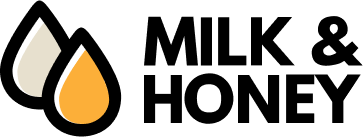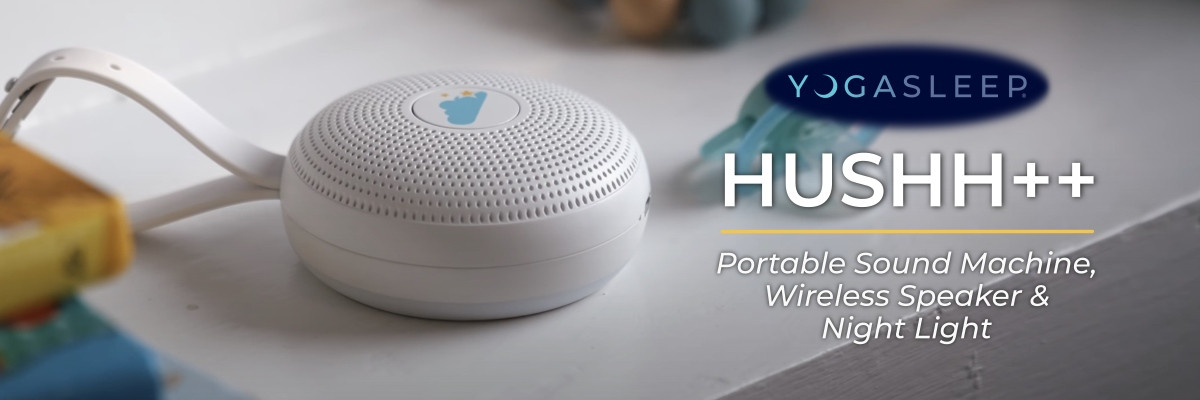Baby Registry FAQs
How does it work?
A baby registry is a service provided by Milk and Honey for customers to use to communicate their gift preferences to friends and family. They can select items from our store stock and add them to their registry.
No other user is able to view your registry as they are not public information by default. So in order to enable friends and family to view your registry, you must share the appropriate link to your registry via email or social media.
Note: The baby registry function is only available to users who have accounts with our website.
How to create my own baby registry?
- Sign up or login to your account.
- Click on "My registries" in the My Account page.
- Enter the name of the registry to be created.
- Click "Save".
A user can make multiple registries under an account. But the user needs to pick one registry as the default registry and set it as such. All items that will be added will go to the set default registry.
The user can also delete a registry.
How to delete a registry?
- Click on "My registries" in My Account page.
- Identify the row of the registry you would like to delete.
- Click the corresponding trash button found under the "Delete" column.
How to set a registry as default?
When a customer adds a certain item to their registry, it will automatically go to the default registry that they have set. In order to change the default registry,
- Click on "My registries" in My Account page.
- Identify the row of the registry you would like to set as default.
- Click the corresponding "Set as default" button found under the "Default" column.
And you're set! You're now ready to build your registry.
How do I share my baby registry to others?
- Click on "My registries" in My Account page.
- Identify the row of the registry you would like to share.
- Click "View" under the "Direct Link" column.
- Click "Share via Email" to bulk send the link to your friends and family. Note that you can only send to 10 people maximum at a time.
To share via different social media platforms, you may click on the corresponding buttons to do so.
Supported platforms are Facebook, Twitter and Google+.
How do I purchase an item for the registry owner?
- Sign up or login. This step is required.
- Open the shared registry link by copying and pasting the link onto the URL bar of your web browser.
- Identify the item you would like to purchase.
- Click on "Buy item" found beneath the item name. The page will then auto-refresh so the registry updates.
- Follow usual checkout procedure to purchase the item.
The item will automatically deduct from the registry and the name of the one offered to buy the item will appear in the registry owner's page.
How do I know which items from my registry have been offered to be bought for me?
Just view the target registry and click on "Show bought products info". You can also see the name of the person who bought the item for you.
Can I return or have an item exchanged if I received multiple quantities of it?
Items cannot be returned because of duplication of orders. If your guests create an account and purchase using your link, duplication will not happen.
What will happen if my guests entered a wrong shipping address?
Once paid and processed, shipping address cannot be changed. If delivery fails due to wrong information, fees will apply. The person who placed the order must coordinate with Milk & Honey to correct the error and settle the fees.
My guest entered the wrong contact number. What will happen?
If your guest entered the wrong contact number, you will not receive the One Time Pin (OTP) coming from the courier. Delivery will fail. if delivery fails due to wrong mobile number provided, fees will apply. The person who placed the order must coordinate with Milk & Honey to correct the error and settle the fees.
Do you have gift wrapping services?
We do not have gift wrapping services because the courier may check the parcels.