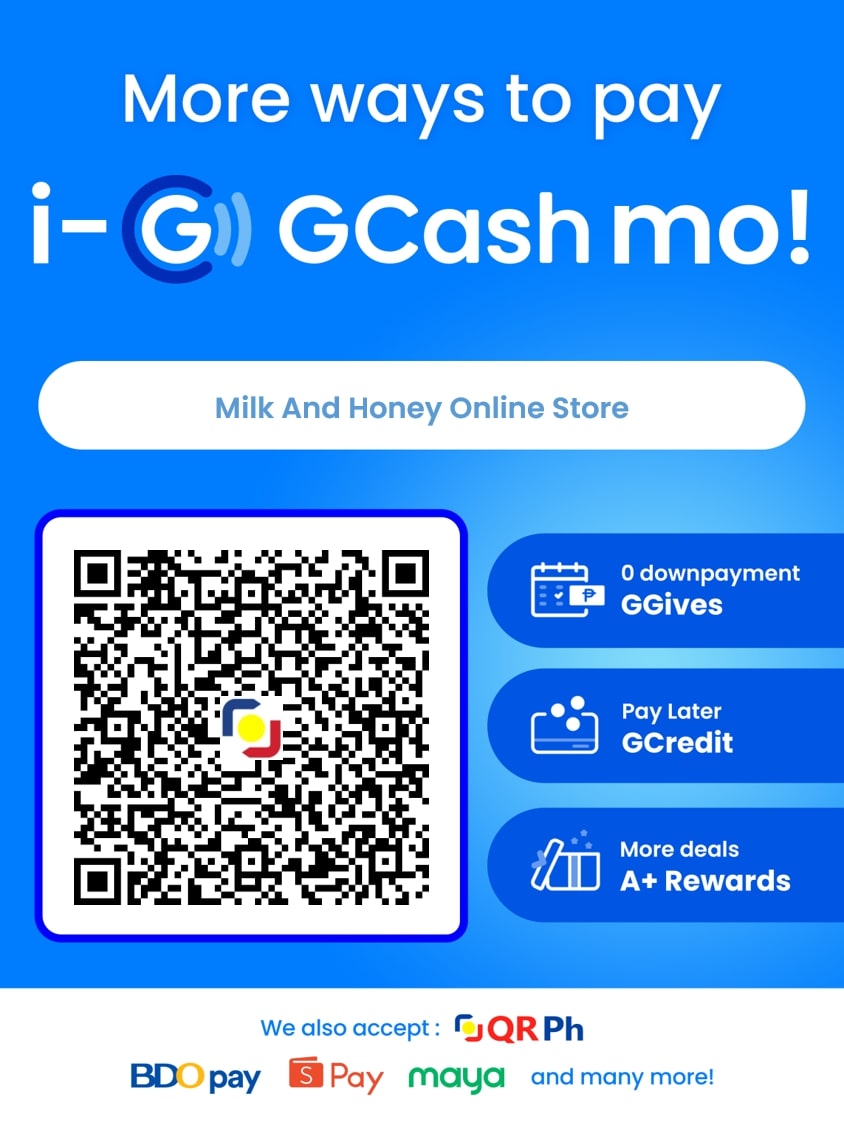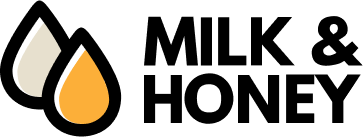How to Shop Online
- Search for the desired item using the search field found at the top of the page or, browse through our catalogue by clicking through the available categories.
- Click on the item to go to the product details page.
- Click "Add to Cart" if you want to purchase the item. A popup will then appear.
- Click "Proceed to Checkout". The page will refresh to display the checkout page.
- Step 1, complete the form that requests your billing address and delivery address details. If you are logged in using a registered account, these fields will be automatically filled. If you are using a Guest account, you will need to fill out the necessary details.
- Step 2, review your purchase summary and make sure the items in your cart are correct.
- Step 3, agree to our Terms of Service once you have read and understood it.
- Step 4, select your desired payment method.
- Confirm your order.
- Follow the outlined steps to complete your payment.
- Wait for an email sent to your registered email address for a confirmation that your order was created.
How to Pay using GCash?
- Open your GCash app and login.
- Click the "Send" button.
- Click "Send via QR" to scan the QR code below and finish your payment.
- Email your proof of payment to gcash@milkandhoney.ph and indicate your order reference on the subject of your email.
Note: You only have 24 hours to pay. If no proof of payment is received within 24 hours, your order will automatically be cancelled. The system automatically blocks email accounts after 3 consecutive unpaid orders.